CapCut Features to Enhance Your Video Editing Experience
Alright, let’s talk about CapCut. If you’ve scrolled TikTok or YouTube Shorts for more than 10 seconds, chances are half those snappy edits you see were probably cooked up in this app. And no, this isn’t me shilling for CapCut (although if the developer’s reading this, hey—sponsor me?).
I’ve been messing around with video editors for years—some free, some ridiculously overpriced (looking at you, Adobe).
And honestly? CapCut is one of those apps that makes you go: wait…this is free?
It’s on the Google Play Store and the CapCut Website if you wanna download it. Works on both phones and Windows. Free users get a ton, though yes—there are ads and some “pay-to-unlock” features. Still, for beginners and even semi-pros, it’s a top choice.
Anyway, let’s jump into the juicy stuff: the features. And yeah, I’ll ramble, I’ll get sidetracked, but you’ll get the point.
CapCut: A Video Editor That Actually Gets It
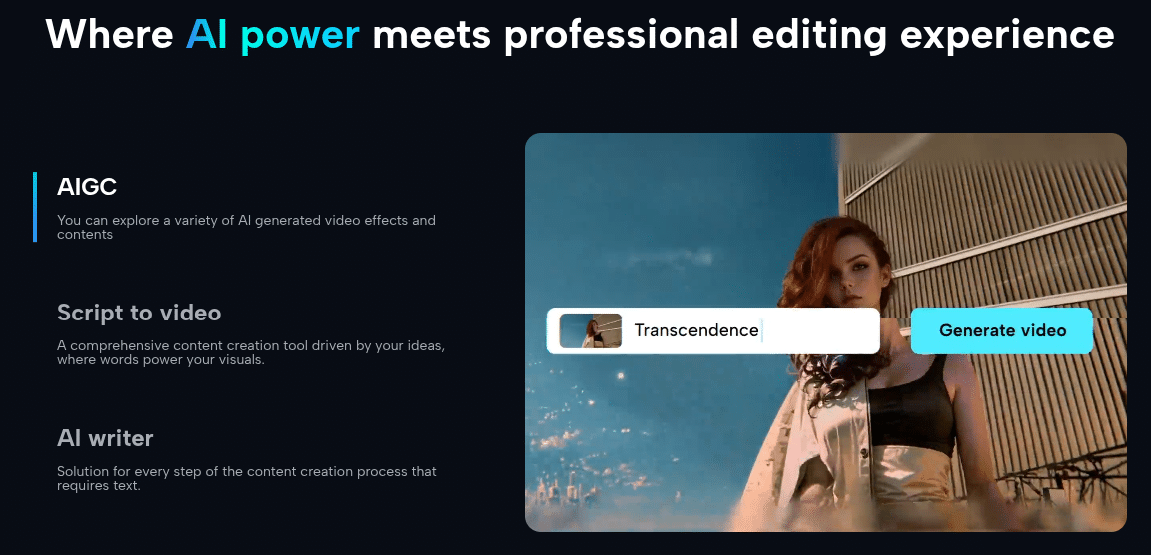
Most video editors feel like they were built by engineers who’ve never actually edited a video. CapCut? Feels like it was made for people who don’t want to waste 3 hours figuring out where the “split” button is.
You can trim, split, merge clips with just a click (seriously, one tap). The interface is idiot-proof in the best way. I mean, even my cousin who thinks “format” means “change the font” managed to cut a TikTok with transitions and filters in under 5 minutes.
Side note: If you’ve ever cried trying to edit on Windows Movie Maker (RIP) back in the day, CapCut will feel like a warm hug.
Robust Features That Don’t Feel Overwhelming
Here’s the deal: CapCut has robust features without overwhelming beginners. You get the basics like trimming and speed control (slow-motion, fast-forward, that classic “funny chipmunk voice” vibe when you crank audio speed). But you also get advanced features like:
And yes, it supports multiple tracks. So if you’re like me and love stacking effects, music, and overlays like a chaotic sandwich, it handles it without lagging too much (depends on your device though, let’s be real).
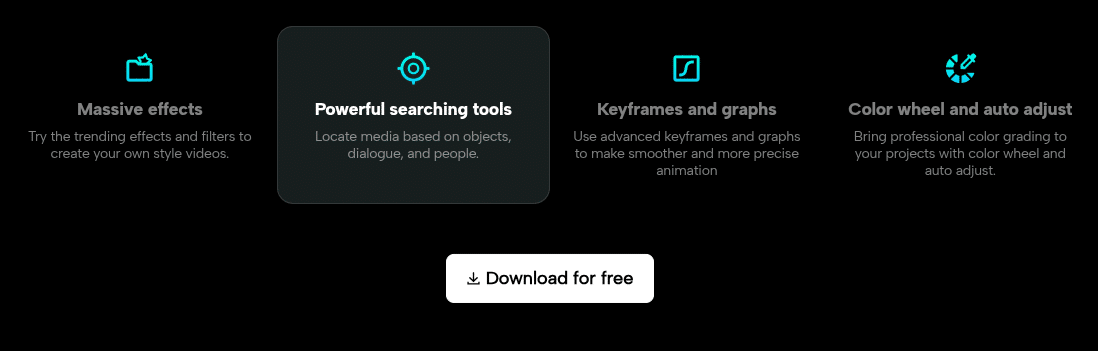
Sound Effects & Audio Stuff (Underrated but Important)
A good video without good audio = dead on arrival. CapCut knows this. You can add:
Honestly, the voice changer is underrated. I once used it to prank a friend on WhatsApp. Totally worth it.
And if you’re creating personalized content for YouTube or Facebook, captions are gold. Accessibility + keeping viewers hooked when they scroll with sound off = smart move.
👉 Quick tip: If you’re pulling music from outside, make sure it’s copyright-free. Don’t be that person who gets hit with takedowns because you used Drake in your Instagram Reel.
Video Editing for Beginners (and Sleep-Deprived Creators)
If you’re just starting out, CapCut doesn’t make you feel dumb. There are tutorials inside the app, plus tons of guides on YouTube. And you can literally export in HD, 4K, even 60fps.
Pro editors might roll their eyes, but let me tell you—4K 60fps from a free mobile app? That’s wild.
And yes, it saves straight to your device, no weird watermark unless you’re using templates. Export settings are customizable too: choose format, resolution, frame rate, etc.
One-click export. Boom. Share it to YouTube, Instagram, TikTok, Facebook, whatever.
Side note: sometimes when I’m editing late at night, I forget to hit save, and CapCut has this auto-save thing. Saved my butt multiple times. Bless the developer for that.
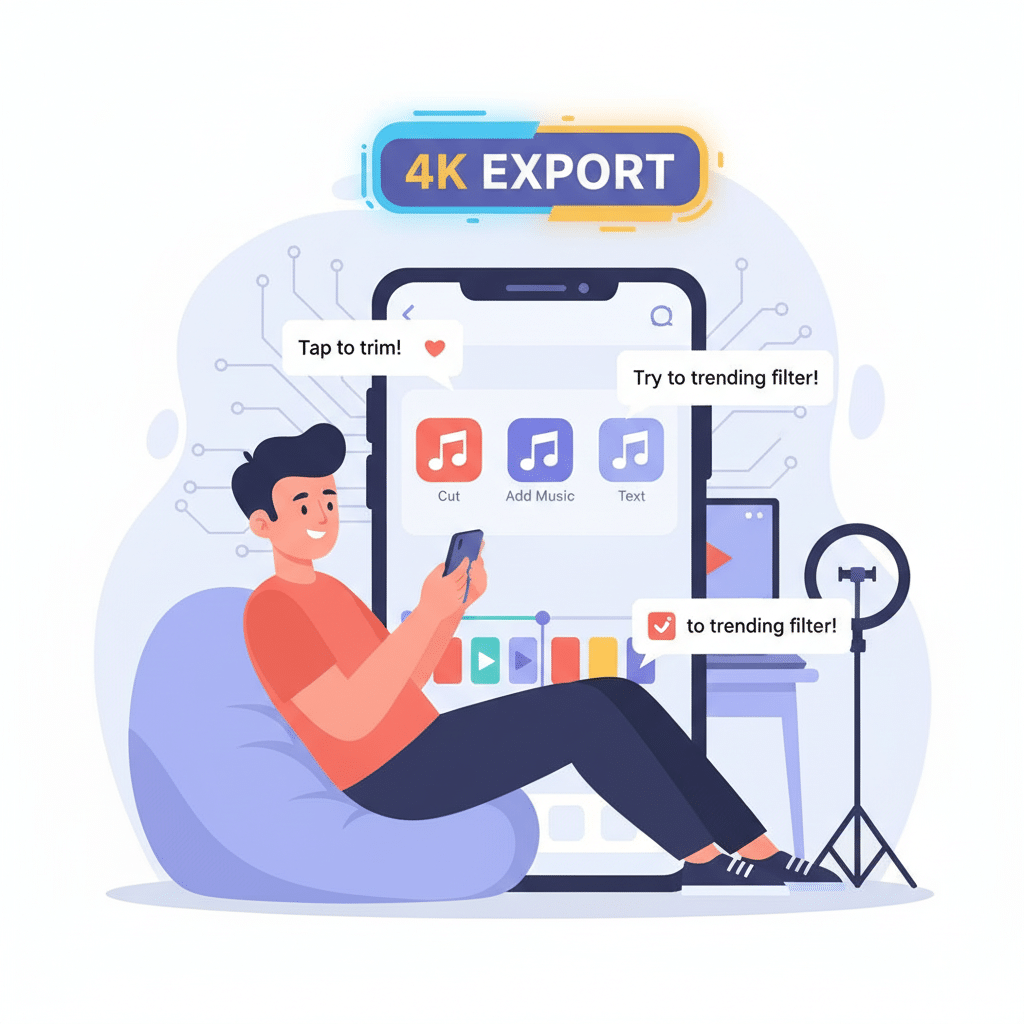
Filters, Stickers, and Trending Effects
You know those trending effects that make videos blow up on TikTok? CapCut has them built-in. Stickers, filters, and text animations galore.
You can add flashy text for memes, or those “aesthetic” filters that make your clips look like a 90s camcorder tape.
Do I overuse the glitch effect? Yes. Do I regret it? Also yes.
But hey, having these tools inside the app means you don’t have to download a million sketchy editing apps.
User Interface: Clean But Customizable
CapCut’s UI = clean. But here’s the best part: you can tweak settings, rearrange things, and basically make it fit your editing flow.
There’s no steep learning curve. Compare that to Premiere Pro where I once spent 2 days figuring out how to crop a clip. Two. Whole. Days.
For free users, it’s not bloated with ads everywhere (though yeah, you’ll see a few). Honestly, I’d accept that—it’s how they keep the app free.
Advanced Features That Make You Look Pro
Alright, here’s where things get spicy. Advanced features inside a free app:
Like, you could literally start a small editing service with just CapCut. Download, edit videos, add effects, export, and charge clients. Don’t sleep on it.
CapCut on Windows + Web Version
Not just a phone app. You can grab the Windows version from the CapCut Website. The web version lets you edit in-browser too (good if you’re on a Chromebook or don’t want to install yet another app).
Side note: I tried the web version once on slow Wi-Fi. Bad idea. It lagged harder than my brain on Monday mornings. But on a decent connection, it’s smooth.
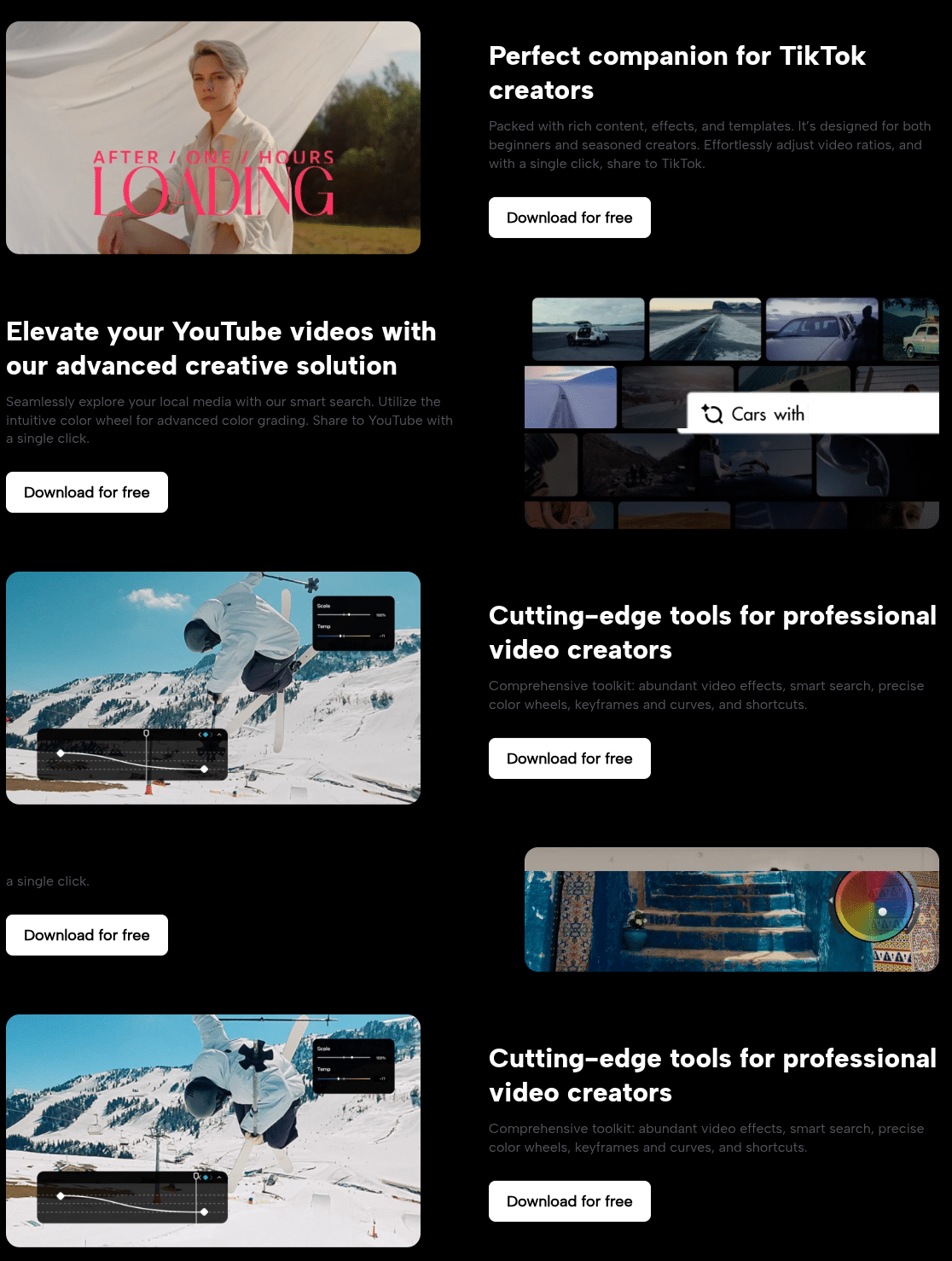
Why It’s a Top Choice for Social Media Creators
If you’re making YouTube videos, TikToks, Reels, or even Facebook content—CapCut covers everything.
It’s basically giving beginner creators professional tools without the “subscribe for $49.99/month” nonsense.
Read another article: AI UGC Generators
FAQs About CapCut
Q: Is CapCut really free?
Yep. Free users get access to almost everything. There are some paid advanced features and premium content, but you can edit videos just fine without spending a dime.
Q: Does CapCut add watermarks?
No watermark if you start from scratch. But if you use certain templates, yeah—you’ll see one. Easy fix: just edit manually.
Q: Can I use CapCut on PC?
Yes! You can download it for Windows or use the browser editor via the CapCut website.
Q: Is CapCut safe?
Pretty much. It’s owned by ByteDance (same company as TikTok). Standard data stuff applies—always check permissions when you install apps.
Q: Can I make money using CapCut?
For sure. If you’re editing clips for clients, creating YouTube videos, or even running social media services, it’s a legit tool.
Q: How’s the export quality?
Supports HD, 2K, 4K, even 60fps. Great for YouTube uploads.
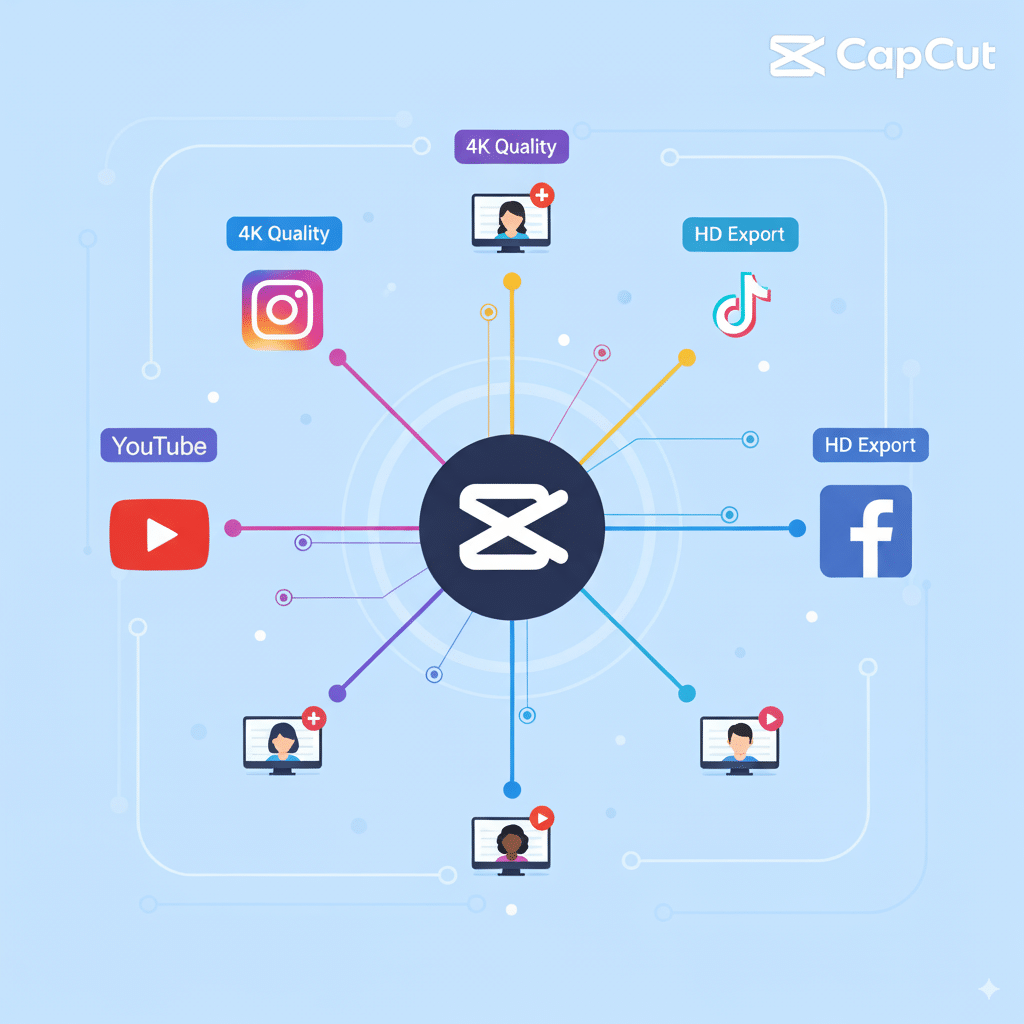
Conclusion (aka my messy final thoughts)
So yeah. CapCut isn’t perfect. Some effects are buggy, sometimes it crashes (usually when my phone is already struggling). But overall? It’s one of the best free video editor apps out there.
If you’re a beginner, it’s forgiving. If you’re advanced, it’s powerful enough to get creative. You can trim, merge, split clips, add filters, music, captions, sound effects, and share straight to your social media platforms in just a click.
And did I mention it’s free? (Because honestly, that’s the wildest part).
👉 If you haven’t tried it yet, go download it from the Google Play Store or just visit the CapCut website and start editing.
Trust me—once you get used to it, you’ll wonder why you ever tortured yourself with clunky editors.
