CapCut for Mac: The Best Video Editing Tool
So let’s just get it out of the way — CapCut for Mac is kinda the thing right now. People are ditching random video editing apps that crash every five minutes and running straight to CapCut because, well, it’s free, it’s got AI-powered features, and it’s honestly just… fun?
Like, you can literally download CapCut for Mac straight from the official CapCut site or even check it on the Mac App Store, install it in your Applications folder, and boom — you’re ready to edit.
No weird complicated setup, no 1000-step installation wizard that makes you cry. Just drag CapCut into your Mac apps and you’re good.
When I first opened it (yes, story time), I thought it would be “just another free video editor” with maybe some trimming and filters. But nope, CapCut offers actual serious stuff: background removal, auto captions, text-to-speech, and even those cheesy but addictive animation effects that TikTok editors go wild over.
And if you’re the kind of person who wants to go deeper (like actual color correction, aspect ratio settings, or sound effects mixing) — it’s all in there.
And the crazy part? It’s free. I mean, there are paid add-ons if you want premium templates or more cloud storage, but for most people it’s a total game changer without spending a cent.
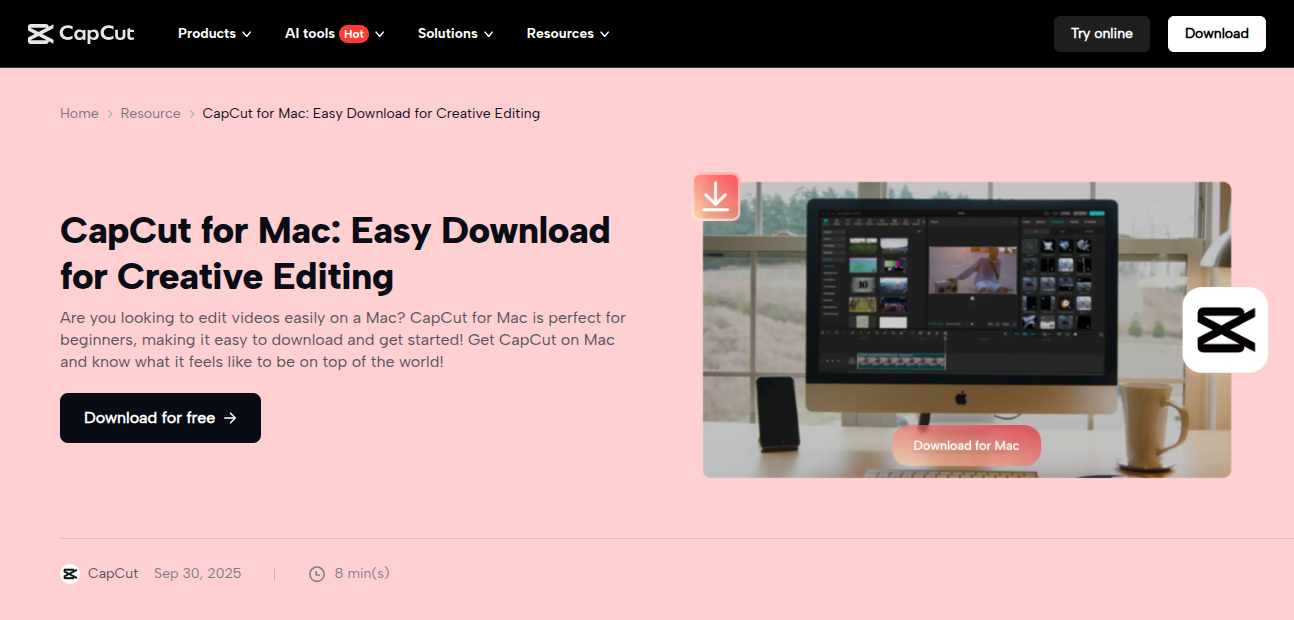
Video Editing (Why CapCut Isn’t Just for TikTok Kids)
Alright, here’s the thing. A lot of people think CapCut = TikTok editing. And yeah, sure, it blew up because TikTokers were making wild transitions and viral edits with it. But on Mac, it’s a legit video editing tool for way more than just TikToks. I’m talking YouTube creators, Facebook vloggers, Instagram reels, even people making boring PowerPoint-to-video mashups for work (don’t judge).

With CapCut you can literally:
And it’s not like it’s hidden behind 12 confusing menus. The intuitive interface is what gets me. It’s just drag and drop. You wanna add a clip? Drag it. You wanna cut it? Click split. You wanna throw in a filter? Bam, done.
If you’ve ever opened something like Adobe Premiere and just stared at it for 40 minutes wondering which button makes things actually happen… you’ll appreciate how CapCut is designed. It’s literally like “video editing at your fingertips.”
Edit Videos with Ease
Here’s where CapCut for Mac really shines — the “edit videos fast without crying” thing.

You can:
And the best part? You don’t need to watch a 3-hour tutorial just to figure it out. It’s literally made for beginners but still deep enough that professional video editors can do serious projects. I’ve seen YouTube creators editing entire 4K vlogs with it.
Plus, there’s a preview screen so you don’t have to guess how your edits will look. You can see the changes in real time before you hit export. Trust me, this saves so much “oops, exported wrong” drama.
Color Correction (Because Lighting Lies to Us All)
Okay, rant: why is lighting never consistent? You record something in the morning, it looks fine. You record again in the evening, and suddenly your face is neon orange. Enter CapCut’s color correction tools.
You can tweak brightness, contrast, saturation, shadows, highlights — basically fix your video so it doesn’t look like it was shot in a cave. And if you’re lazy (like me sometimes), you can just slap on a filter or a ready-made style.
For Mac users, the color grading sliders actually feel smoother compared to some clunky Windows apps I’ve tried. And yeah, you can save your favorite settings so all your videos have that same “aesthetic vibe.”

It’s not like DaVinci Resolve level, but honestly, for a free video editor, it’s shockingly good.
Advanced Features
Don’t let the simple interface fool you — CapCut offers powerful features under the hood.
And if you’re into sound, the audio editing isn’t bad either. You can cut, fade, remove background noise, and even sync music beats to video cuts (which makes montages way easier).
Exporting & Sharing

So you’ve made your masterpiece — now what? CapCut makes exporting less of a headache.
And sharing is literally one button — straight to YouTube, Facebook, TikTok, Twitter. Or just save it to your Mac, iPhone, or cloud storage. The integration with CapCut’s cloud is nice because you can start on Mac, then pick up the project later on your phone.
Tips & Resources
If you’re stuck, there’s a whole CapCut tutorials page and tons of YouTube creators making “How to Edit with CapCut” guides. Honestly, half the fun is just exploring templates other people share.
Some quick tips:
FAQs About Capcut for Mac
Q: Is CapCut for Mac free?
Yep, totally free. You can download it from CapCut official or Mac App Store. There are premium extras, but you don’t need them.
Q: Can I use CapCut offline?
Yeah, once it’s installed in your applications folder, you can open CapCut and edit offline. Some AI features (like cloud templates) might need internet though.
Q: Does it work for YouTube editing?
100%. Tons of YouTubers use it for vlogs, tutorials, gaming clips. You can do 1080p, 4K exports, add auto captions, music, all that.
Q: Is it better than iMovie?
Honestly, yeah… iMovie feels outdated. CapCut has text-to-speech, background remover, keyframe animation — iMovie doesn’t.
Q: Where does CapCut save files on Mac?
By default, it dumps them into your movies folder or wherever you set the export location. Always check the settings before you panic.
Final Take
So yeah, that’s my chaotic take. CapCut for Mac is one of those tools that just… works. Whether you’re a beginner messing with short clips or a creator exporting polished videos for YouTube, it’s got the balance of powerful features + easy interface.
It’s free, it’s lightweight, it’s kinda a game changer. And honestly, the fact that you can start editing in like five minutes without a steep learning curve makes it way less scary than other pro editors. CapCut for Mac is one of those tools that just… works.
Whether you’re a beginner messing with short clips or a creator exporting polished videos for YouTube, it’s got the balance of powerful features + easy interface.
It’s free, it’s lightweight, it’s kinda a game changer. And honestly, the fact that you can start editing in like five minutes without a steep learning curve makes it way less scary than other pro editors.
If you wanna try it, just download CapCut and play around. Worst case, you delete it. Best case, you end up editing your next viral video.
