Thrive Ultimatum Review: Enhancing Conversions with Effective Scarcity
(Spoiler: it’s way more useful than it looks at first glance)
Thrive Ultimatum Review
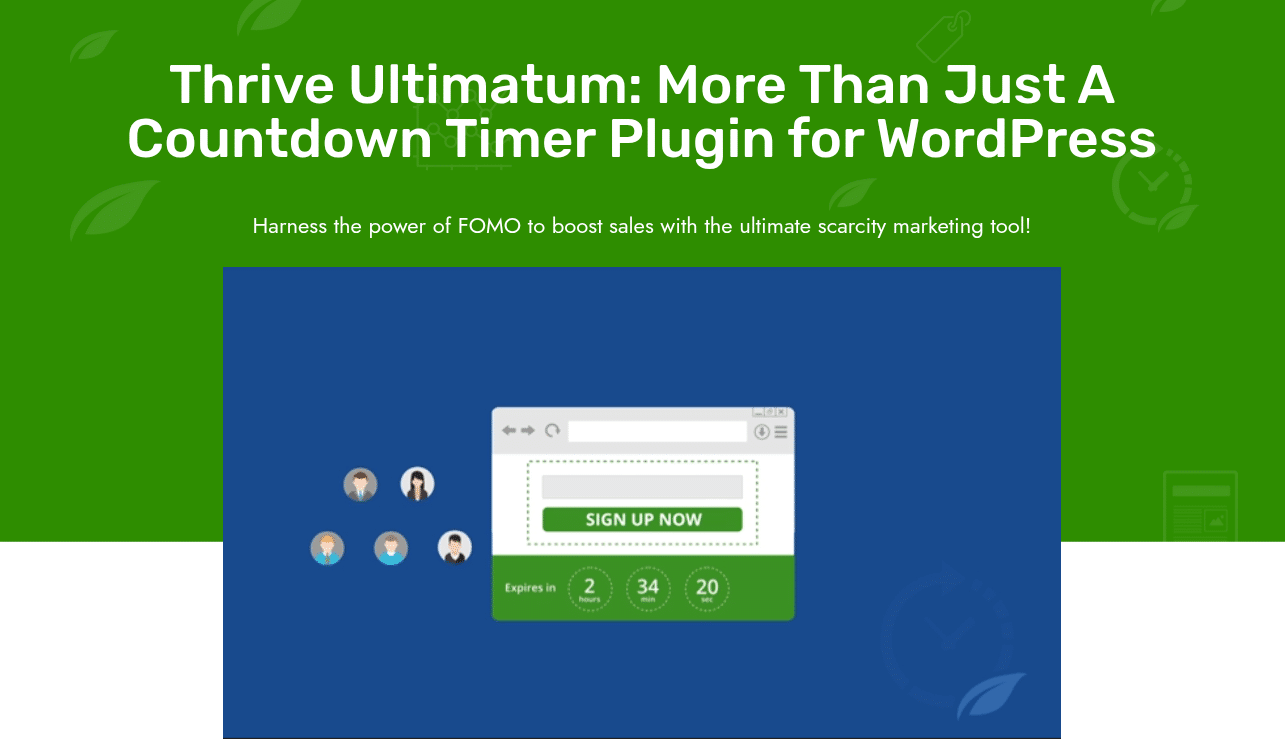
Okay, so if you’ve never used Thrive Themes tools before, here’s the short version: Thrive Ultimatum is part of the Thrive Suite, a bunch of WordPress plugins designed for conversion obsessed marketers (like me).
Think of it like this: you’ve probably seen those countdown timers that make you go, “oh crap, the sale ends in 2 hours.” That’s scarcity marketing.
Thrive Ultimatum is basically the plugin that lets you create those timers, but with logic like start when user signs up, end after 72 hours, or hide the offer when expired.
It’s not some scammy popup widget. It’s a real scarcity engine that can trigger, track, and expire offers across your WordPress site without you needing to code a thing.
I first grabbed it because I was already deep in the Thrive ecosystem (using Thrive Architect, Thrive Leads, and Thrive Theme Builder), and I wanted to stop manually turning off my launch pages.
Ultimatum promised “true evergreen campaigns in just a few clicks,” and honestly, that tagline got me.
Why Scarcity Marketing Works (and Why It Sometimes Doesn’t)
Let’s be real, people don’t buy when they can, they buy when they have to.
That’s human nature.
We’re wired for FOMO (fear of missing out) and loss aversion. Basically, we hate losing more than we love gaining.
Scarcity marketing plays with that psychology. When you see Offer ends tonight or Only 3 spots left, your brain freaks out a little and says, I need this now.
But here’s the thing… scarcity marketing only works when the offer itself is legit.
If your product sucks or the “deadline” is fake (like resets every refresh looking at you, shady marketers), people catch on.
Thrive Ultimatum fixes that problem by letting you set up real, logical timers that don’t reset or lie. You can build genuine urgency without killing your credibility.
So yeah, scarcity works because humans procrastinate. And Thrive Ultimatum gives you the structure to turn that procrastination into conversions.
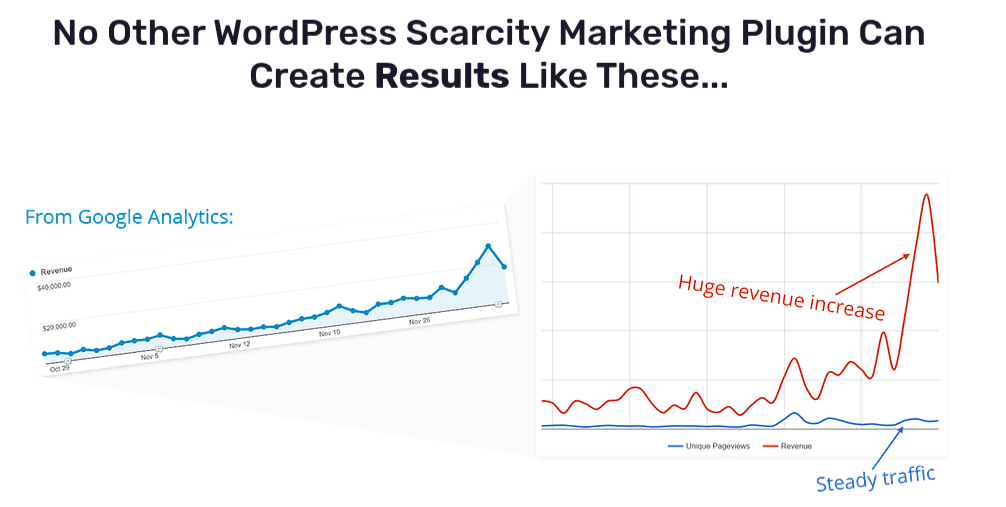
How Thrive Ultimatum Works: A Hands-On Overview
Alright, let me walk you through what it’s like actually using this thing.
When you install Thrive Ultimatum on your WordPress site, it adds a new dashboard section inside your WordPress sidebar. It’s clean and familiar not a SaaS interface, just a well integrated plugin.
Here’s what you do (my first campaign went like this):
- Create a new campaign: Name it “October Flash Sale” or whatever.
- Choose campaign type: Fixed Date, Evergreen, or Recurring.
- Design your timer:You can use built-in templates or build one from scratch inside Thrive Architect (drag and drop).
- Set display rules: decide which pages show the timer, when it appears (on page load, after scroll, on exit intent), and who sees it (logged-in users, returning visitors, etc.).
- Define what happens when it expires: redirect to another page, show a “Sorry, offer closed” message, or push a waitlist opt in.
- Launch and monitor: check your Thrive Ultimatum dashboard for conversions, expirations, and active users.
It’s one of those plugins where the logic feels solid. You can tell it’s built by marketers who actually use WordPress every day not just developers guessing what marketers need.
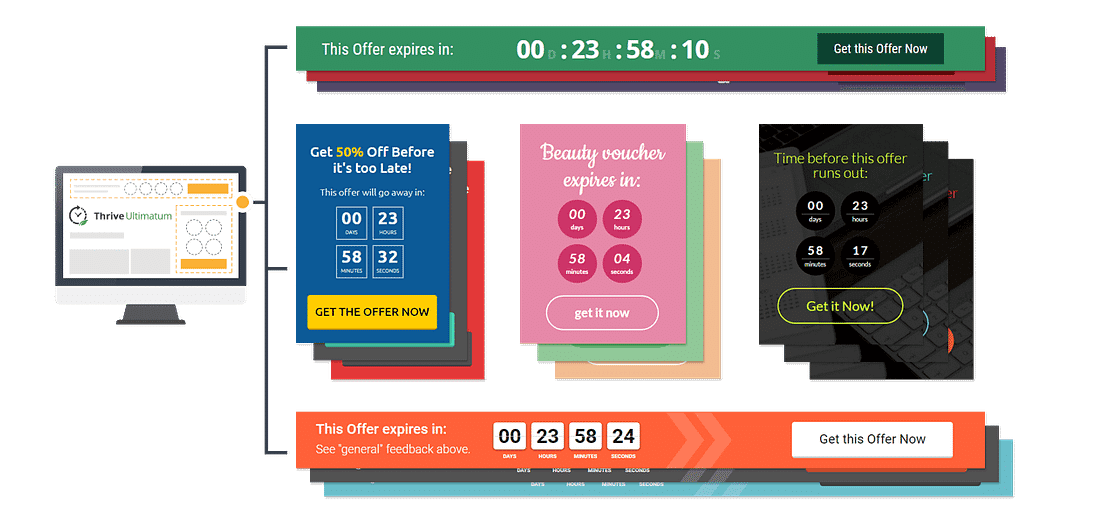
Key Features That Actually Matter
Alright, Thrive’s website lists a ton of advanced features, but here’s what actually matters after using it for months:
Fixed Date Campaigns
Evergreen Campaigns
Recurring Campaigns
User Specific Triggers
Customizable Countdown Designs
Smart Display Rules
Basic Analytics
Integration with Thrive Suite
Types of Campaigns You Can Run
Here’s where it gets fun. You can get pretty creative once you’ve got the hang of Thrive Ultimatum.
Fixed Date Launch Campaigns
I used this for a course launch, simple “cart closes in 7 days” setup.
Once the timer hit zero, it redirected visitors to a waitlist page built in Thrive Architect.
The nice thing? I didn’t have to manually disable anything at midnight. Thrive Ultimatum handled it.
Evergreen Funnels
These are my favorite.
Each visitor gets their own unique timer so if someone visits your opt-in page today, their 72-hour countdown starts now.
It’s automated urgency at scale. Perfect for tripwire offers or limited bonuses.
Recurring Promotions
Say you run a “Flash Friday Sale” every month.
You can set a recurring campaign that reactivates automatically.
No need to rebuild it every month just let it roll.
User Specific Campaigns
One of the most underrated features.
You can trigger timers based on user actions like a post purchase offer that says, “You’ve got 24 hours to upgrade your plan.”
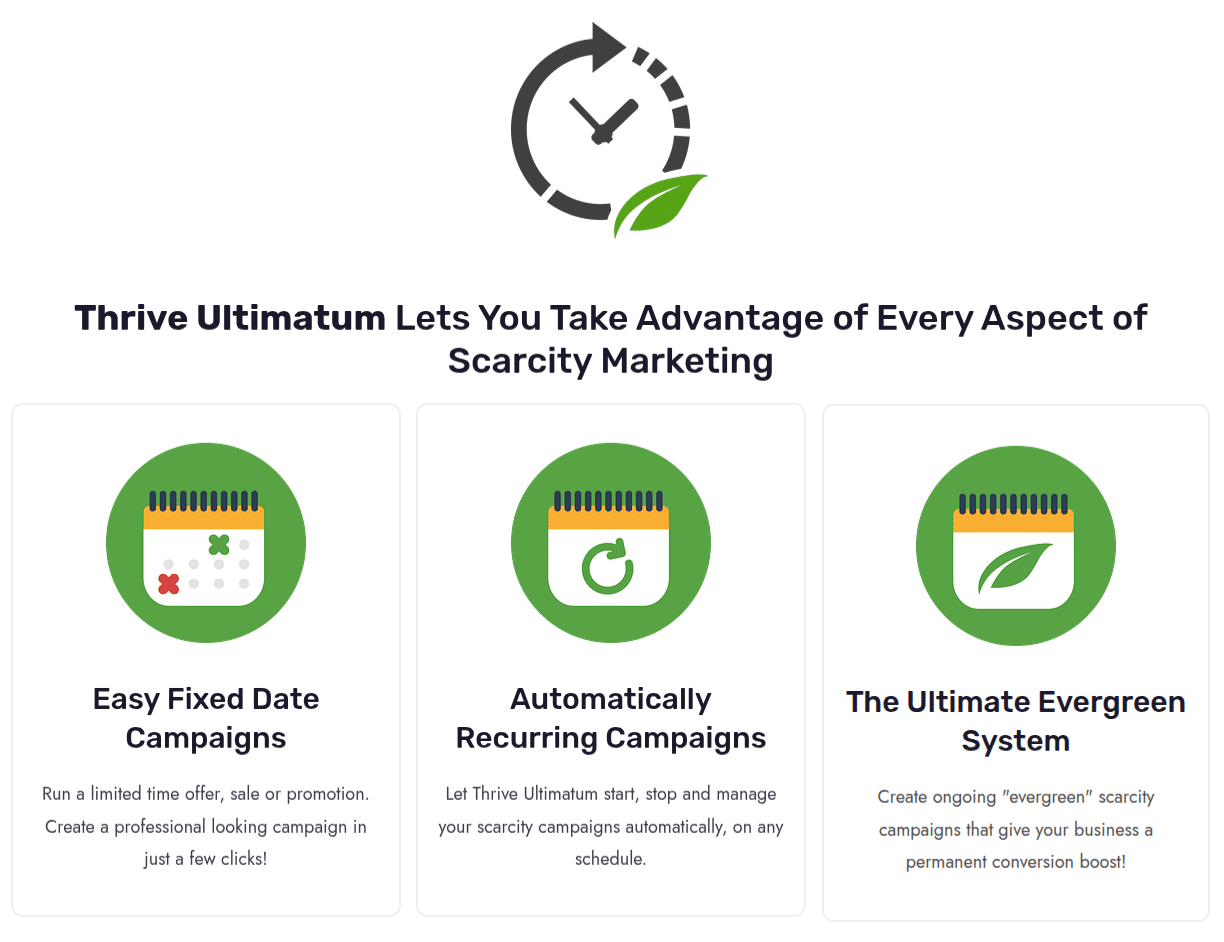
Real Use Cases (From My Own Funnels)
Let’s make this real. Here’s how I’ve used Thrive Ultimatum across different funnels:
1. Course Launch
I used a fixed date campaign for my course “Content That Converts.”
Timer sat at the top of my Thrive Architect sales page and synced with my email sequence in ActiveCampaign.
When the timer ended, visitors saw a “Join the Waitlist” form built with Thrive Leads.
2. Evergreen Webinar
I built an evergreen funnel using Thrive Automator + Ultimatum.
Every time someone registered for the webinar, the system triggered a 48-hour countdown for a special bonus.
All automated, no manual resets.
3. Flash Sale on Client Websites
I manage some client websites, and we used Ultimatum for seasonal promos (“Valentine’s Offer Ends in 24 Hours”).
We used a sticky ribbon + inline timer combo, conversions went up 27%.
4. Membership Enrollment Windows
For one membership site (built with Thrive Apprentice), I opened enrollment for 7 days every quarter.
Recurring campaign handled everything, including redirecting visitors after the window closed.
Integrations with Other Thrive Tools
This is where Thrive Ultimatum really shines it’s not just a standalone plugin. It’s part of the Thrive Themes Suite, and that ecosystem is super powerful.
If you’re already using other Thrive tools, Ultimatum just feels native.
If you’re not, it still works but it’s kinda like using an iPhone with a Samsung charger. It fits, but you know it could be smoother.
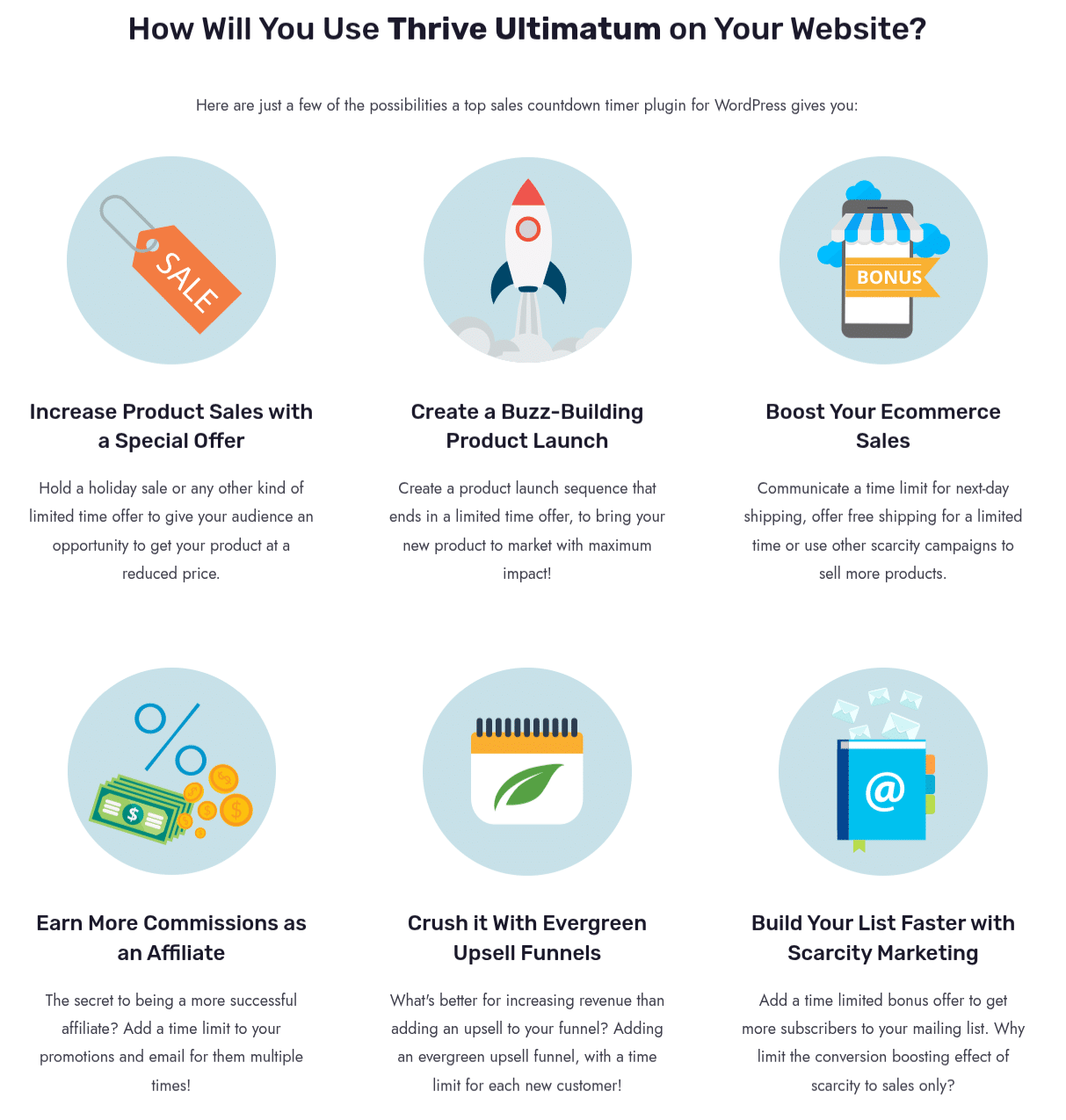
Mistakes I Made (and How You Can Avoid Them)
Alright, confession time. I made some dumb mistakes early on. You might too, so here’s a heads-up.
Mistake 1: Timers Resetting on Refresh
I didn’t configure my cookies right during my first evergreen campaign.
People could refresh the page and boom, a brand new 48 hour timer.
That kills credibility.
👉 Fix: always enable server side tracking and test in incognito mode.
Mistake 2: Overusing Scarcity
Everything doesn’t need a timer.
If your whole site screams “limited time,” visitors tune out.
Use scarcity selectively.
Mistake 3: Ignoring Mobile
Some timer ribbons can overlap buttons or menus on mobile.
Always preview your campaign on different devices.
Mistake 4: Not Having an Expired State
When the timer ends, don’t just delete the offer.
Show something else like a “Join the Waitlist” form or “Sale Closed” message.
Mistake 5: Not Tracking Properly
The built-in analytics are fine, but connect your campaigns to Google Analytics or GTM for better data.
Performance, Site Speed & Setup Tips
You know what kills conversions? Slow pages.
Scarcity plugins can sometimes load heavy scripts, but Thrive Ultimatum is fairly light.
Still, a few setup tips:
If you’re running an evergreen campaign, test across browsers, Safari can behave differently with cookies.
Pricing, Licensing & Value
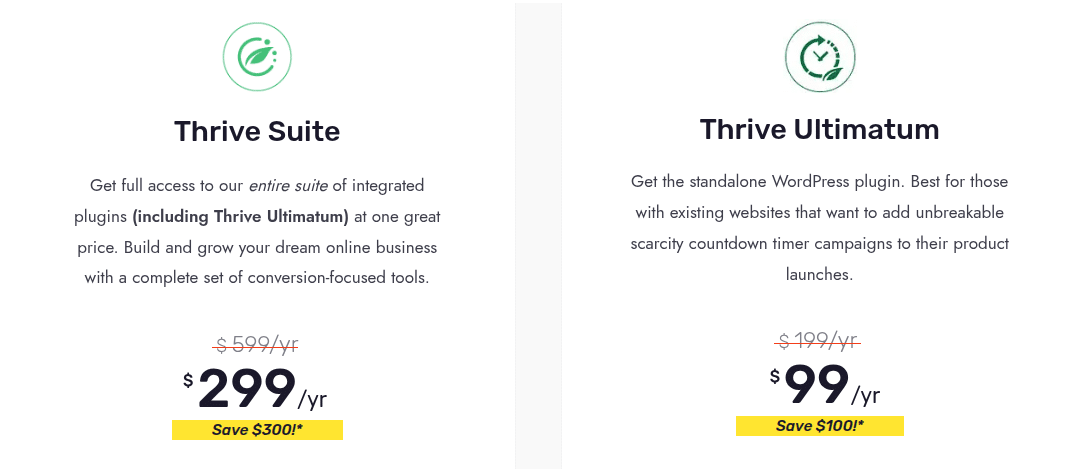
It’s not free but compared to separate SaaS tools like Deadline Funnel or OptinMonster, it’s a steal.
And you get unlimited campaigns on your allowed sites.
If you’re just starting and want a free plugin, you could look at simpler countdown tools on WordPress.org, but they don’t come close to Ultimatum’s automation logic.
FAQs (Actual Questions People Ask)
Q: Does Thrive Ultimatum work with WooCommerce?
Yep you can create cart-close timers or limited promos for products.
Q: Will caching plugins mess up timers?
Sometimes. Whitelist Ultimatum pages or disable full-page caching for those URLs.
Q: Can I A/B test campaigns?
Yes, via Thrive Optimize or built-in split tests.
Q: Does it integrate with email tools?
Indirectly. Use Thrive Automator to connect to ActiveCampaign, ConvertKit, or webhook-based systems.
Q: Can I localize the timer text?
Totally. You can change labels, formats, or run different campaigns per language.
Q: Is it mobile-friendly?
Yep just double check your ribbon placement so it doesn’t cover CTAs.
Final Thoughts
Alright, let me be blunt. Thrive Ultimatum isn’t magic, but it’s damn good when used right.
If you’re serious about online marketing and you’re already on WordPress, it’s one of those “why didn’t I use this sooner?” tools.
It’s saved me hours of manual launch management, boosted conversions for both my own offers and client websites, and honestly it just feels solid.
I’ve used shady countdown plugins before that looked fine but broke after one browser refresh. This isn’t that.
Would I recommend it?
Absolutely if you’re in the Thrive ecosystem.
If not, you can still use it standalone, but it really shines when paired with Thrive Architect, Thrive Leads, and Thrive Automator.
And just test it. Set up a simple 48 hour offer. Watch what happens.
It’s kinda addictive seeing that timer tick down while conversions tick up.
So yeah… that’s my Thrive Ultimatum Review.
If you want me to, I can totally build a follow-up:
- “My 3 Best Thrive Ultimatum Campaign Templates” or
- “Evergreen Funnel Setup Guide with Thrive Architect + Ultimatum.”
Just say the word.
