YouCut vs CapCut: Which Video Editor is Best in 2025?
Okay so, video editing apps are kinda everywhere now, right? Like if you’re not chopping up clips for TikTok, you’re making YouTube intros, or maybe you’re just that one friend who edits family vacation videos with slow motion and dramatic music (we all know someone like that).
And two names keep popping up in 2025: YouCut and CapCut.
Both are hyped. Both are “free” (kinda, sorta). And both promise to help you create stunning videos with everything from movie style video filters to smooth slow motion to full-on keyframe video animation.

But let’s be real—one app might fit you better than the other depending on whether you want quick edits or advanced features like chroma key. So yeah, let’s break it down.
What’s YouCut, Anyway?

So YouCut is like that chill, no-drama video editor. It doesn’t slap a watermark on your clips (thank god) and it’s mostly designed for Android users who just want to edit videos, add music, and maybe throw in some custom video filters without their phone exploding.
Features:
Basic editing tools: trim, cut, merge videos, rotate video, adjust video brightness/contrast.
Speed control: adjust video speed for smooth slow motion or time-lapse vibes.
Music video editor mode: add music clips, make TikTok-style edits, or build a slideshow with photo videos.
Extra stuff: video compressor (so you don’t lose video quality), slideshow maker, FX video filters, video cutter, and even a full screen video maker for those who want movie-style vibes.
Free & lightweight: not bloated, doesn’t eat all your RAM (unless you’re editing massive video footage).
It’s not like an “advanced video editor” with motion tracking or chroma key, but hey—it’s a great app if you just want no-BS editing.
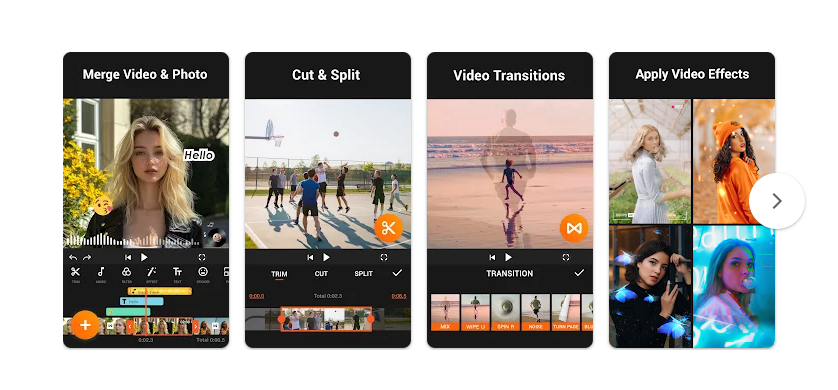
Pros
- No banner ads slapped in your face while editing.
- Doesn’t reduce video quality too much (if you pick the right export settings).
- Lightweight, runs smooth on mid-range Android phones.
- Has photo slideshow maker and simple tools for quick edits.
- No watermark (big W compared to other video editing apps).
- Perfect for TikTok editors who just wanna trim clips and upload.
Cons
- Android only (so if you’re on iPhone or Mac, tough luck).
- Lacks advanced video editing software features (like chroma key, keyframe animation).
- Music library is… meh. You’ll probably upload your own music clips.
- Can feel too basic if you wanna create fancy videos with motion tracking
And CapCut?

CapCut is like YouCut’s louder cousin who joined a film school. Seriously. This app is everywhere thanks to being “officially connected” with TikTok.
Features:
It’s loaded with advanced features that almost feel unfair for a free editing app.
- Pro-level stuff: keyframe video animation, chroma key to change video background, motion tracking, optical flow feature, freeze feature.
- AI magic: auto captions, text-to-speech, speech recognition—basically you upload a video, and it’ll throw captions on it instantly.
- Fancy timeline: multiple video tracks, multi-track timeline for layering, adding stickers, text, whatever.
- Cool effects: speed curve tool for flexible slow motion, FX video filters, movie-style video filters, overlays.
- Cross-platform: works on phone, browser, and desktop app (Windows/Mac). So yeah, not just mobile.
The catch? It’s heavier. And it can feel overwhelming if all you wanted was to merge two clips of your dog chasing a ball.
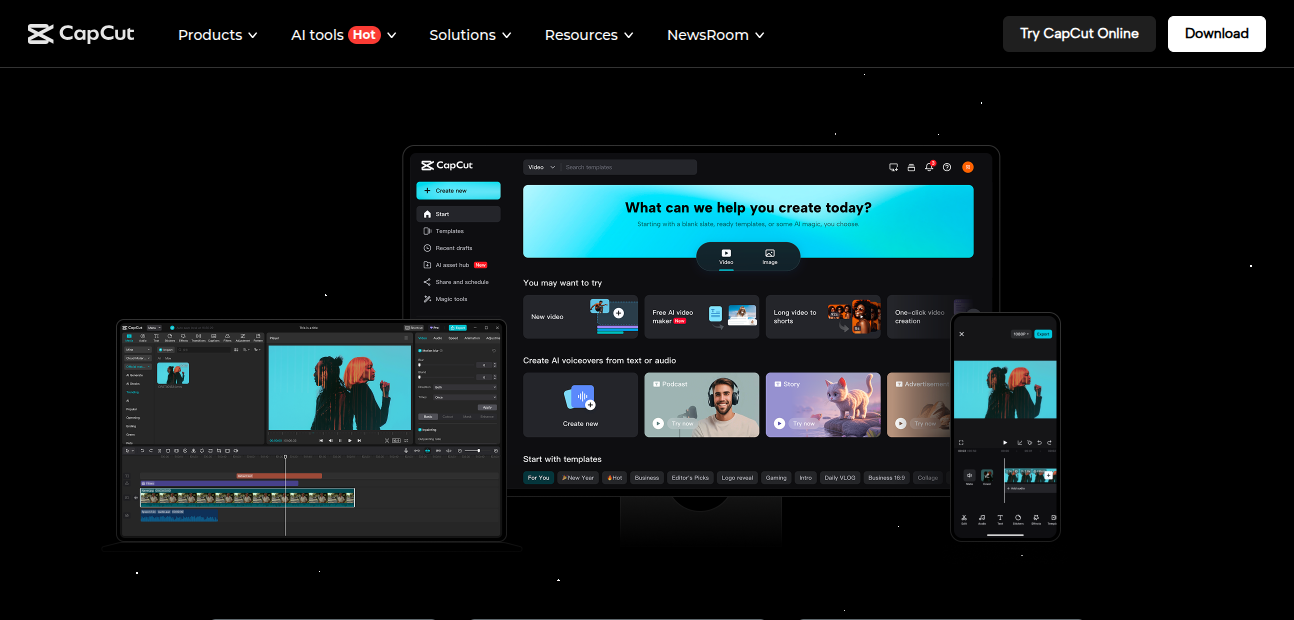
Pros
- All-in-one video editor with advanced features for free.
- Official TikTok tie-in → easy to share video edits directly.
- Has insane effects library, trending templates, movie style video filters.
- AI-powered editing: captions, text-to-speech, and automation.
- Can do multi-track editing like a proper desktop video editing software.
- Works across devices: mobile, desktop app, and browser.
Cons
- Heavy app—can lag or crash on older phones.
- Overwhelming if you just want basic editing.
- Some features locked behind regional restrictions (music, templates).
- Occasionally buggy (error messages when exporting big files).
- Privacy concerns (some users worry about TikTok/ByteDance data collection).
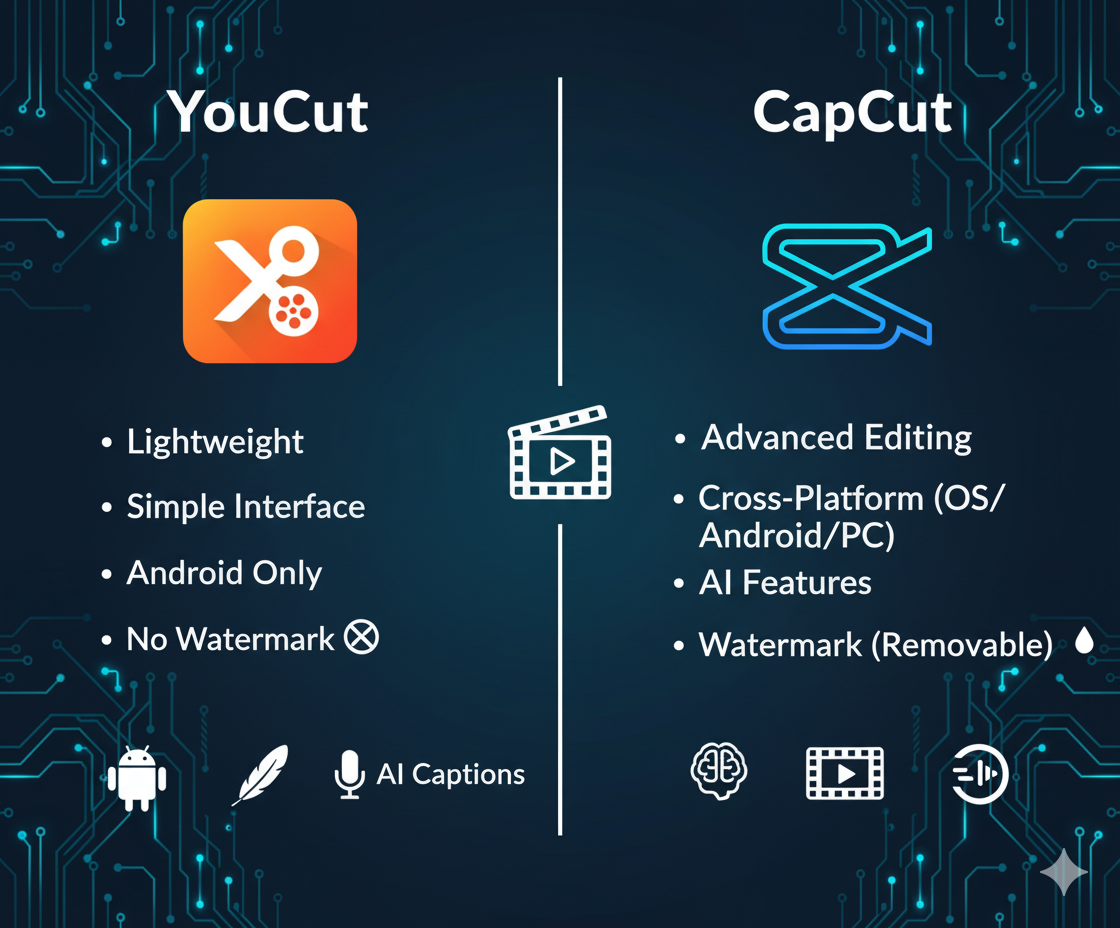
YouCut vs CapCut: Side-by-Side Features
Feature | YouCut | CapCut |
|---|---|---|
Watermark | No watermark (yay) | No watermark (double yay) |
Ease of Use | Super beginner-friendly | Still user-friendly but more advanced |
Basic Editing | Trim, cut, merge, rotate, video color adjust | Same but more advanced (multi-track, keyframes) |
Advanced Stuff | Not really (keeps it simple) | Keyframe video animation, chroma key, motion tracking |
Music Video Editor | Solid—add music, create slideshows | Bigger music library, auto sync to beats |
Slow Motion | Adjust video speed manually | Speed curve + optical flow for buttery smooth slowmo |
AI Features | Not much, mostly manual editing | Auto captions, text to speech, speech recognition |
System Requirements | Light on phone (Android) | Heavier, works on Android, iOS, desktop |
Target Audience | Beginners, casual editors | Advanced users, TikTokers, YouTubers |
Price | Free (ads, optional pro) | Free (in-app stuff) |
Which App is Best for Beginners?
If you’re totally new to editing, YouCut feels less intimidating. You won’t get lost in a sea of timelines, video tracks, and speed curve tools. It’s great for basic editing: trim clips, add music, create slideshows, share video on social media platforms.
But if you’re okay with a learning curve and maybe watching a few tutorials, CapCut gives you way more room to grow. You can start with basic video editing and slowly mess around with advanced features like chroma key.

Which One Makes Fancy Videos?
Easy—CapCut. If you wanna create stunning, cinematic-style edits with FX video filters, overlays, smooth slow motion, and even keyframe video animation, it’s the better choice.
YouCut can’t really match that level—it’s more about quick edits and maintaining video quality without banner ads.
FAQs: YouCut vs CapCut
Q: Does YouCut add a watermark?
Nope. You’re safe. That’s one reason it’s so popular.
Q: Is CapCut really free?
Yes, mostly. But some music and advanced templates might be region-locked.
Q: Which is better for TikTok?
CapCut, hands down. It’s literally designed with TikTok users in mind.
Q: Can YouCut do green screen edits (chroma key)?
Nope. That’s a CapCut-only flex.
Q: Will YouCut or CapCut make me “lose video quality” after export?
If you pick the wrong settings, yeah. Both can compress, but CapCut lets you export in higher resolutions (custom video export resolution).
Q: Which is less buggy?
Honestly, YouCut. CapCut has more features but more bugs too, especially when exporting longer video footage.
Final Thoughts
So yeah, YouCut vs CapCut in 2025 kinda comes down to what you need. Like—if you just wanna make photo videos, cut clips, adjust video brightness, add music, and share it without banner ads or a giant watermark, YouCut’s a great app. Simple. Lightweight. No drama.
But if you’re aiming for TikTok clout or YouTube content with advanced video editor vibes—motion tracking, chroma key, FX video filters, multi-track editing—CapCut is the beast you need. It’s heavier, sure, but it’s also the best video editing app in terms of features you get for free.
So maybe the answer is: download both? Use YouCut for casual editing on your phone when you don’t wanna deal with too many tabs, and CapCut when you’re ready to dive in and create fancy videos that actually look like they were made in a movie maker program.
And hey, don’t stress too much. Half of editing is trial and error anyway. Mess up, shorten clips too much, add the wrong filter, lose video quality? Just undo and keep going. That’s the fun part.
